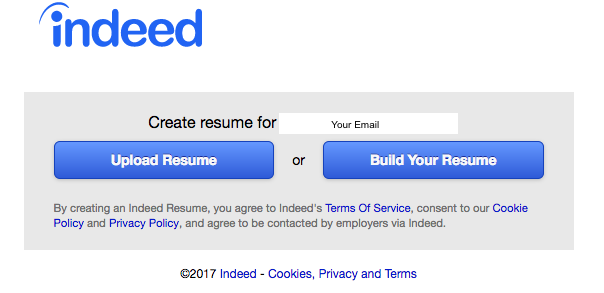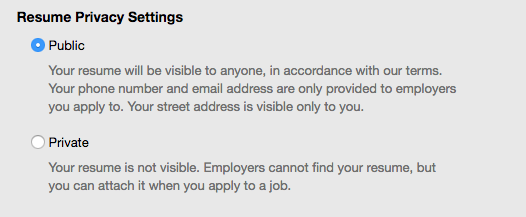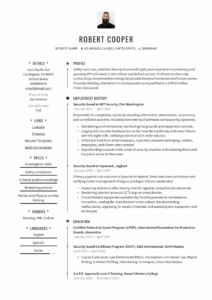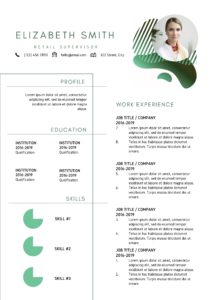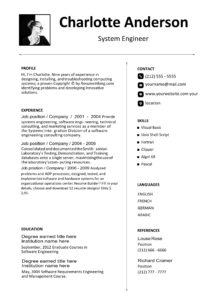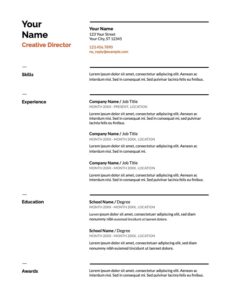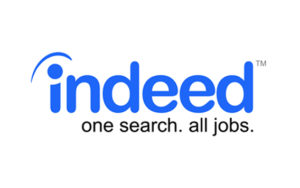
Indeed.com has over 500,000 jobs posted online, with tons of new job listings daily. This makes the platform a valuable source for job seekers who want to land their dream job fast and efficient. Uploading your resume onto the online job database is one of the most passive and effective ways of job hunting!
Once your resume is uploaded, thousands of employers will be able to view your resume and contact you directly. Your account will also enable you to apply for jobs on the site within minutes. If you feel that your online resume on Indeed needs to be changed, you can edit it any time.
How to upload your resume in 5 steps:
Step One
Register your account by answering the questions asked on the site. Or simply sign up with your Facebook account. If you already have an account, then sign in by entering your username and password.
Step Two
Upload your resume on the site with the recommended file formats: Word, PDF, RTF, or TXT.
Step Three
Save your resume using any of these formats on Indeed as well as a backup on your own computer.
Step Four
Once the upload process has been completed, you can view and edit your resume anytime. You can also add sections later on if needed. For example, if you’ve recently just received a certification, you can update your Indeed Resume with this information.
Step Five
Click on the “View Resume” button before sending it to any potential employer. This enables you to proofread and check for any errors. It’s important to see what the final copy of your resume will look like before employers do.
If you want to delete your resume and start from scratch, click on “Remove Your Resume”.
How to create a new resume on Indeed.com:
1. Register or sign in on Indeed if you already have an account.
2. Click on “Build Your Resume”.
3. Make sure that you have your education, work history, and contact information ready. Enter these in the Profile, Work, and Education fields.
4. When you’re done filling out these sections, you can edit it anytime. The site enables you to edit certain sections of your resume or remove them if you need to.
5. Fill out other sections on your resume, such as “Skills”, “Awards”, and more, if these apply to you.
6. Click “View Resume” to proofread the final version of your resume.
Privacy Settings
You can choose to make your resume viewable to the public on Indeed.com. There’s also the option of keeping it private; although both have their own benefits.
If your resume is public, anyone can view it including potential employers. Visitors who see your public resume can download, save, and even forward it to someone else. Only your street address is kept private, viewable only by you. When you apply for a job, this is the only time that your email address and phone number will be seen by the employer or recruiter.
Most job applicants find that keeping their Indeed resume on public settings is better than keeping them private. When your profile is public, recruiters and employers can easily find and contact you. Keeping your Indeed profile public is recommended if you are unemployed and looking for work.
But if you choose to keep your resume private, employers won’t be able to find you on the site. This also means that they can’t contact you. If you’re a job seeker, this will make it harder to find an ideal job. Employers will only be able to view your profile once you attach it during the application process. This option is recommended if you already have a job and you don’t want your current employer to know that you’re looking around for a new job.