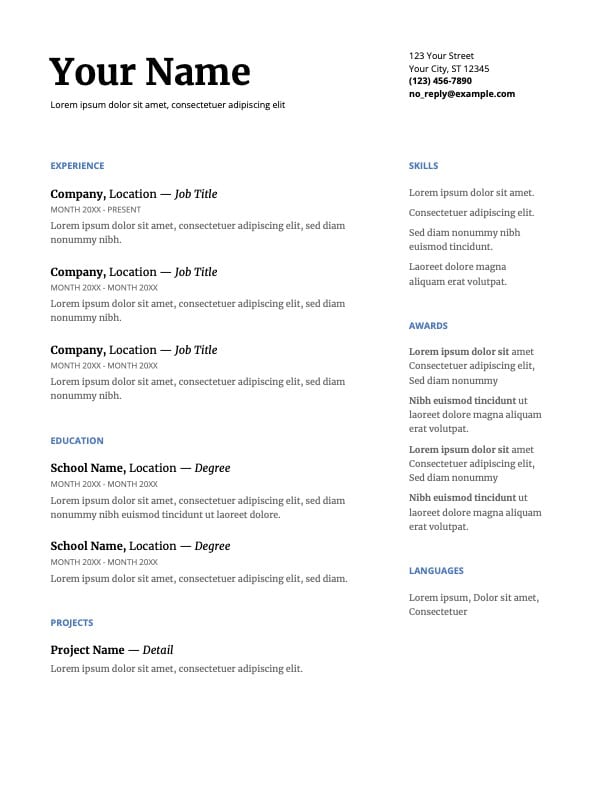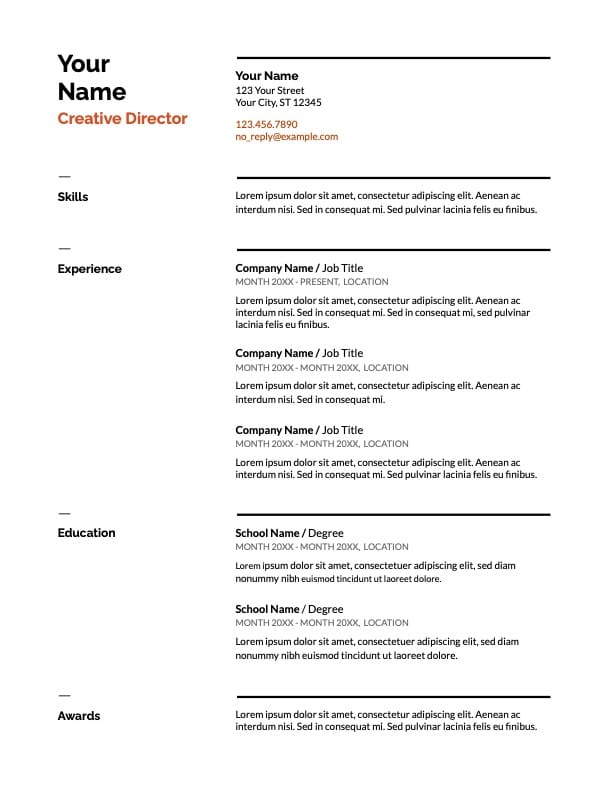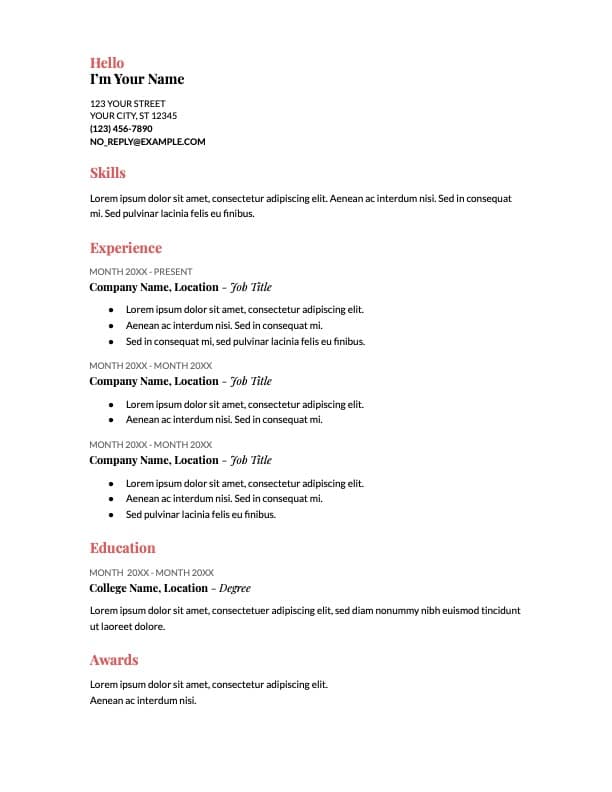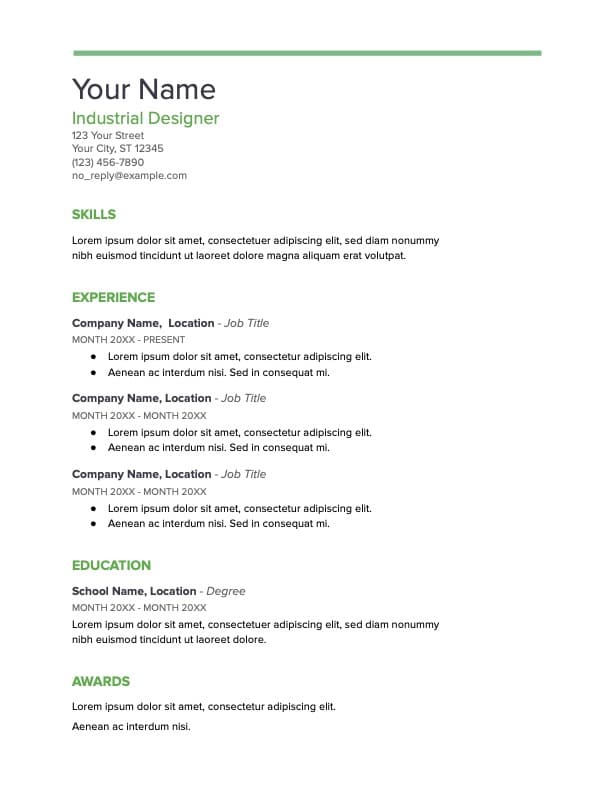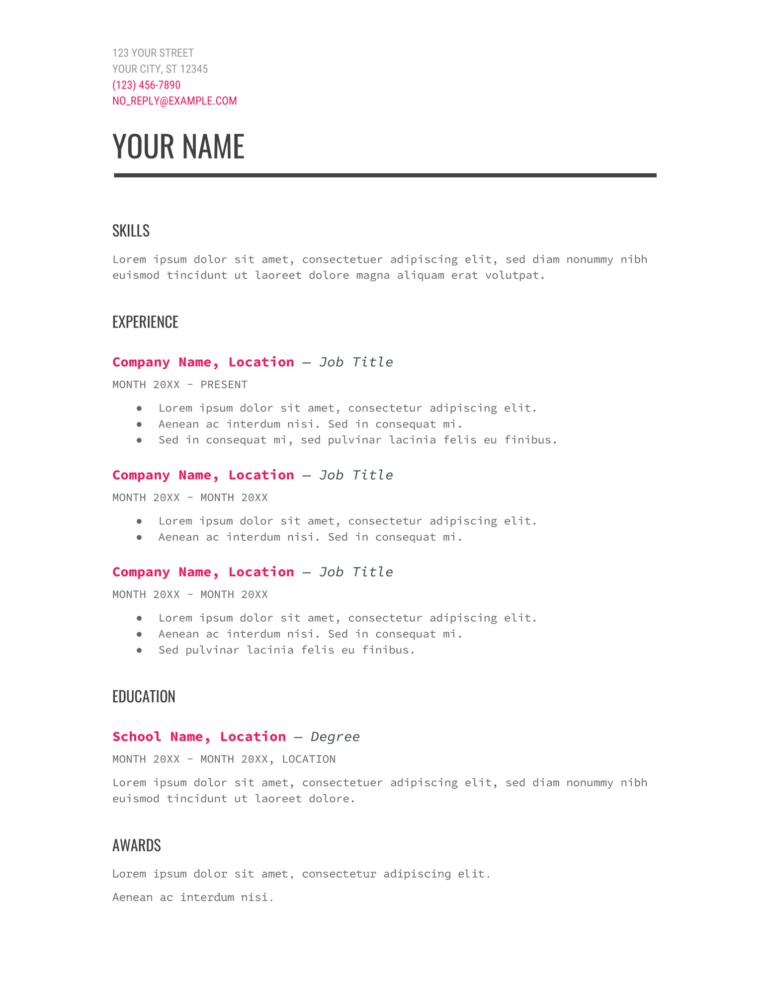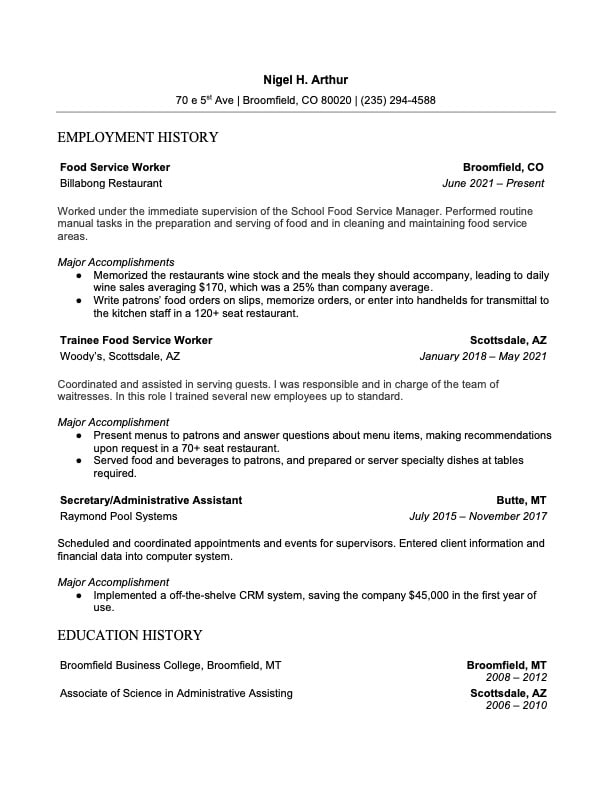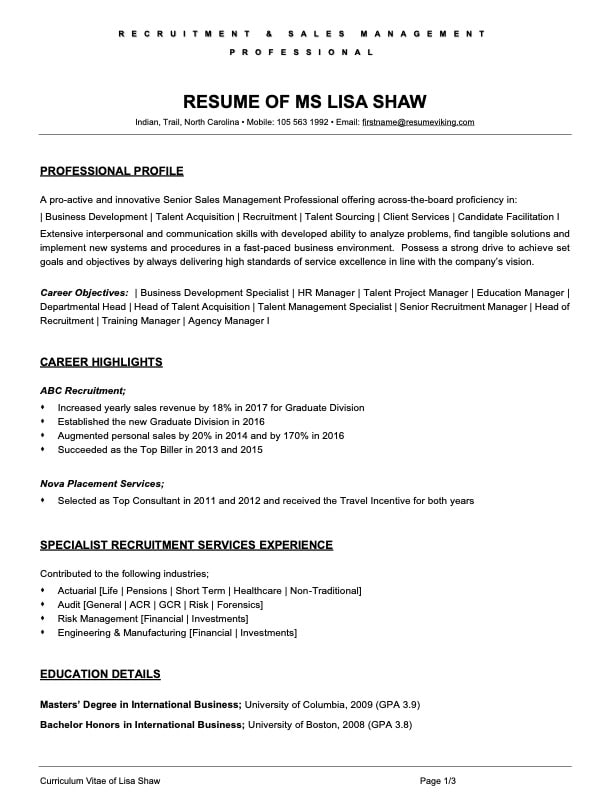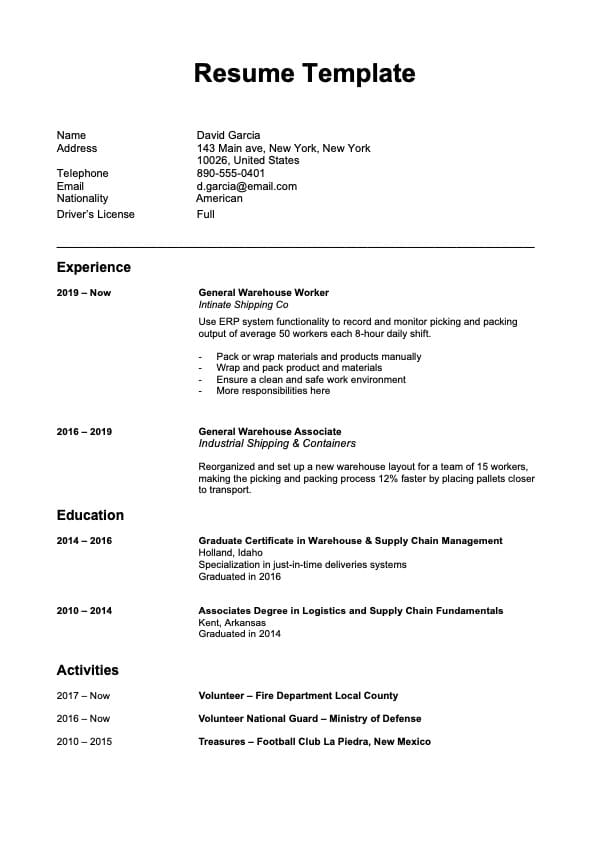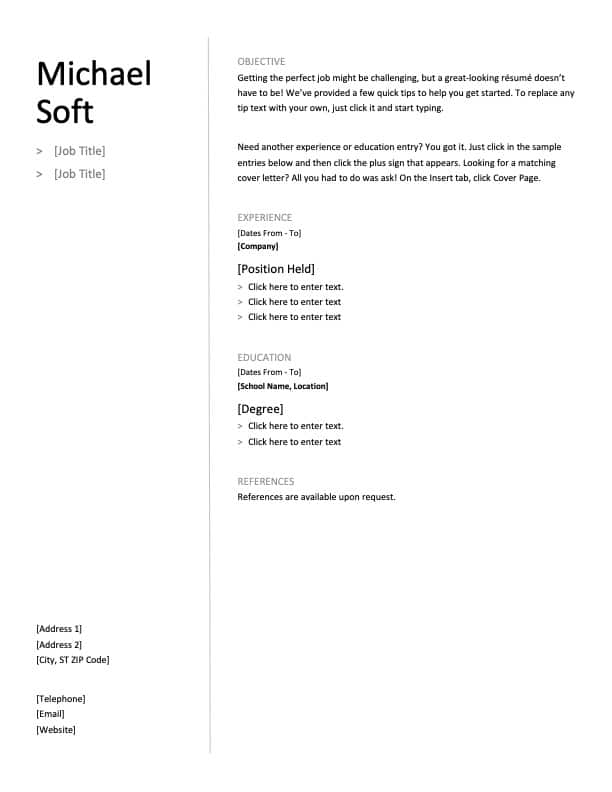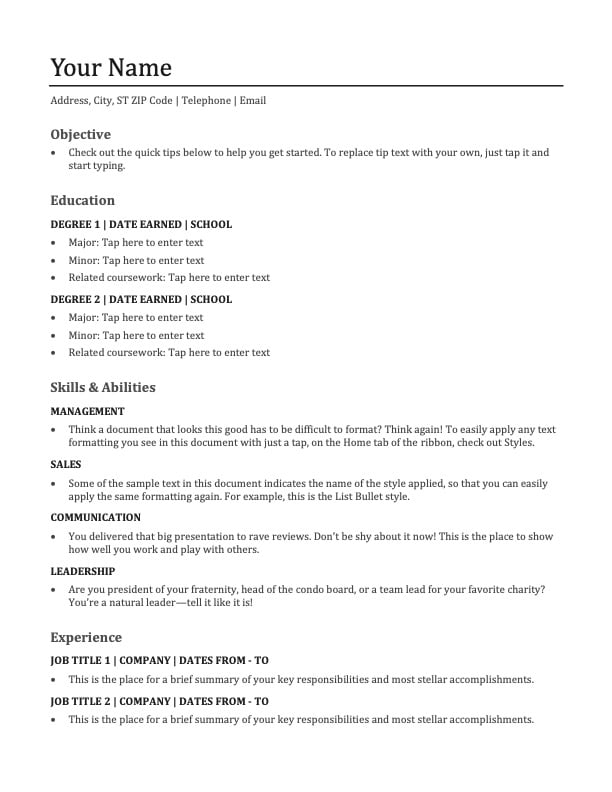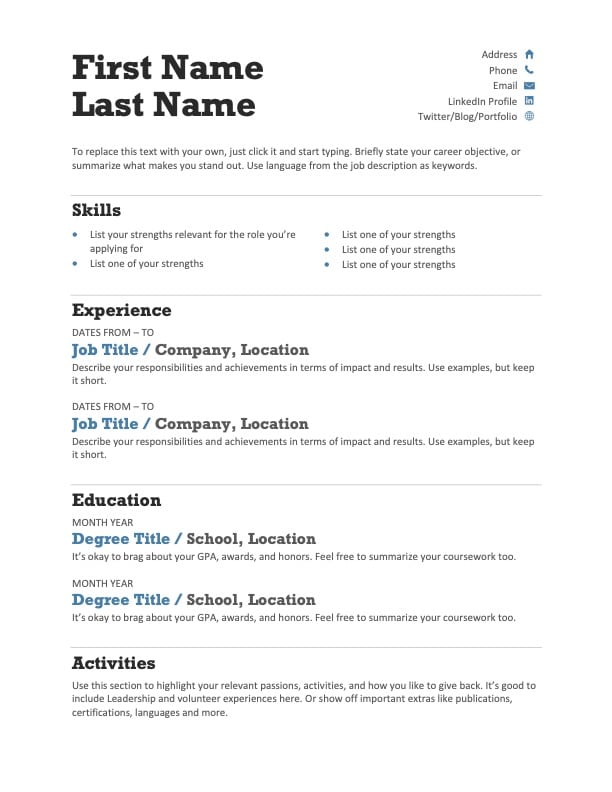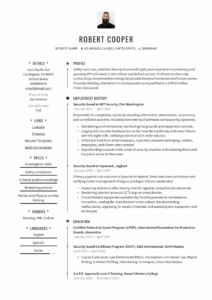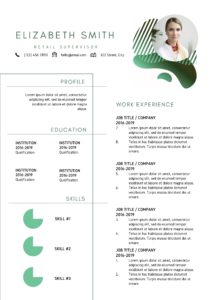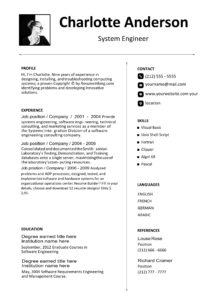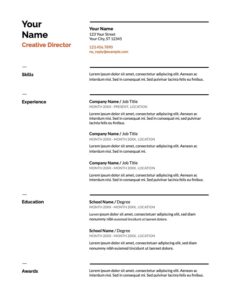Tips for Working on your Docs Resume Format
Format Layout
Uploading files to Google Docs may cause some templates to change. Check your template and adjust the margins and line spacing as nessecary. When copying-pasting text, make sure you choose “Paste without formatting” so that the font and size match the text in the document.
Add links to your work and portfolio.
With a Google Doc, it’s easy to include hyperlinks that will direct hiring managers to your portfolio or examples of your work quickly and efficiently. The best way is to include the phrase “My Portfolio” below your contact information and add a link to the text so everything looks clean.
Change the color and font
If you are using any template or making your own resume, consider using some color. Important here is that your resume stays looking professional. Stay calm using color. Less is more in this case.
Make a copy of your resume for each person you send it to.
This way you can make a tailored resume per job application. Why? For some appplication you might want to send a more extensive resume version then for others. Factors to consider are your work experience, job requirements and more.
You can do this by clicking “File” and then “Make a copy”. At least change certain keywords, skills as well as edit your professional summary to reflect the requirements of job postings. Using the right keywords throughout your resume help you get past the inhumane Applicant Tracking Software.
Send your resume as a “View Only” document.
To share your resume as a view-only document, click Share, add the email of the person you're sharing with, and change their status from Editor to Viewer. Doing this will protect your resume and personal information from being changed without your permission.